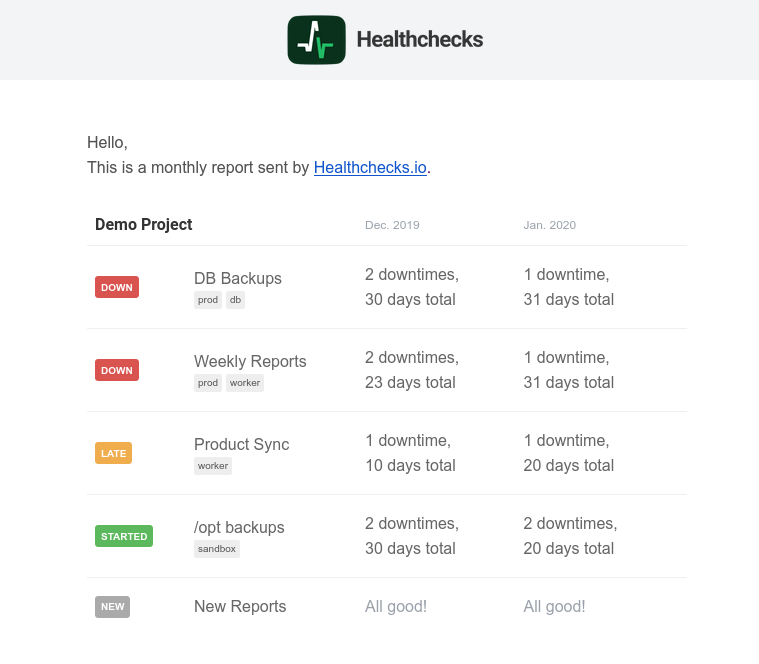Configuring Notifications
You can set up multiple ways to receive notifications when checks in your account change state. This is useful for multiple reasons:
- Redundancy in case of notification failures. Set up notifications using two different transports (for example, email and Slack). If one transport fails (e.g., an email message goes to spam), you still receive the notification over the other transport.
- Use different notification methods depending on urgency. For example, if a low-priority housekeeping script fails, post a message in chat. If a vital service fails, post in chat, send an email, and send SMS.
- Route notifications to the right people.
Notification methods ("integrations") are scoped to a project: if you want to use a notification method in multiple projects, it must be set up in each project separately.
In the web interface, the list of checks shows a visual overview of which alerting methods are enabled for each check. You can click the icons to toggle them on and off:
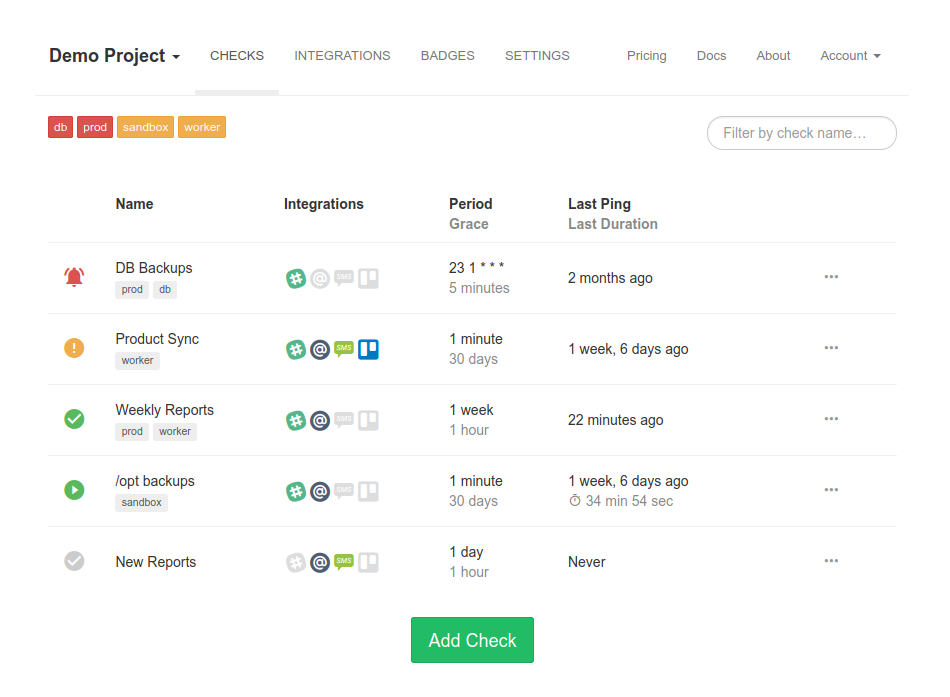
You can also toggle the integrations on and off when viewing an individual check:
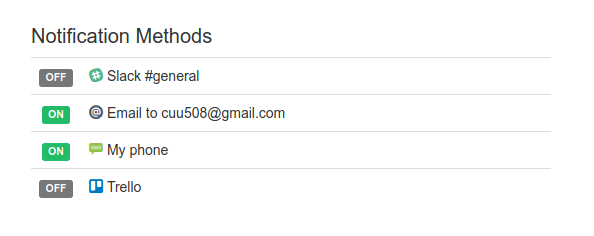
Repeated Notifications
If you want to receive repeated notifications for as long as a particular check is down, you have a few different options:
- If you use an incident management system (PagerDuty, VictorOps, OpsGenie, PagerTree, Pager Team), you can set up escalation rules there.
- Use the Pushover integration with the "Emergency" priority. Pushover will play a loud notification sound on your phone every 5 minutes until the notification is acknowledged.
- VCU TS Healthchecks can send hourly or daily email reminders if any check is down across all projects you have access to. Set them up in Account Settings › Email Reports:
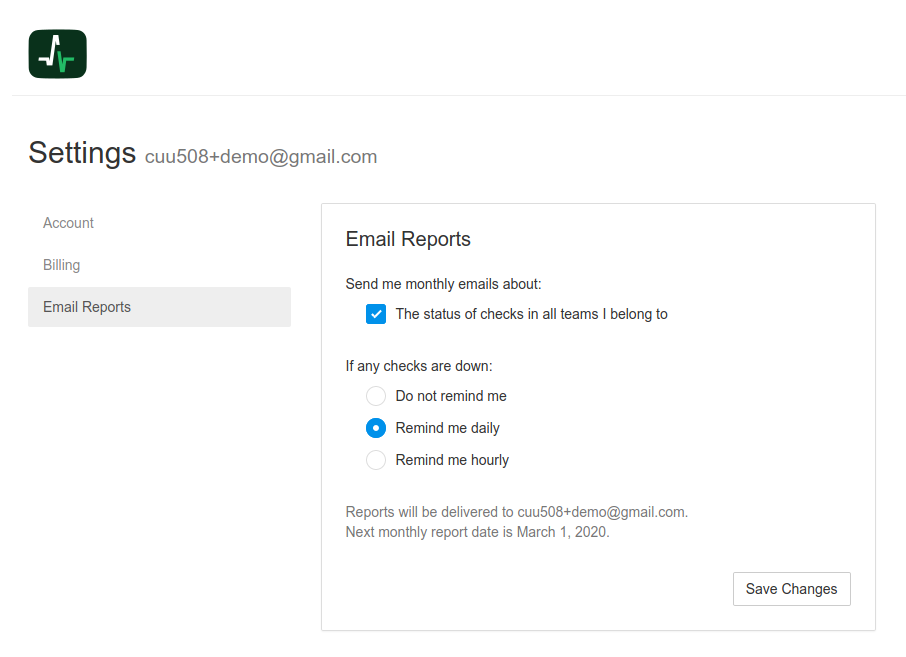
Monthly Reports
VCU TS Healthchecks sends monthly email reports at the start of each month. Use them to make sure all checks have their expected state and nothing has fallen "through the cracks".
A monthly report shows checks from all projects you have access to. For each check it lists:
- check's current status
- the number of downtimes for two previous months
- the downtime duration for two previous months